[PAID] Schema ListView – Render Large Lists of any Design with many advanced features
1. Introduction
Description: This extension helps you to create list view of any type of design with schema very easily. This extension uses recycler view library that allows you to larger no of lists smoothly without any lag.
This extension has many features:
- Inbuilt Recycler View.
- Inbuild Image Loader to load heavy images from URLs.
- Supports schema and template.
- No separate component creation required.
- Inbuilt Search Function.
- Inbuilt Click Listener.
- 20+ Item Animation.
- 64+ scroll animations.
- Supports Grid View.
- Smooth Scrolling.
Latest Version: 1.1.0
Released on: 07 September 2021
Updated on: 07 January 2022
Aix Size: 165KB
2. All Blocks



Orientation and Layout Manager

Scrolling Animation



Item Animators

3. Documentation
 | This event raises when any error is occurred |
 | This event is triggered when the list is scrolled, you must fill/update the data to your component here with respect to the index. |
 | This event raises when any component is clicked, returns the index, id and the component. You must enable the click listener for the component for this event. |
 | This event raises when any component is long clicked, returns the index, id and the component. You must enable the click listener for the component for this event. |
 | This event raises when list is scrolled |
 | This event raises when list is scrolled fully and reaches to the top end |
 | This event raises when list is scrolled fully and reaches to the bottom end |
 | This event raises when search block updates lists with the given keyword, this will return all the list that you used in Configure block. You must update your data list in order to show new data. Returns the all lists in a single list. |
 | This block initializes the list view in the given container with given configuration |
 | Set the total no. of the item for list view |
 | Call refresh for all items in the list view |
 | Refreshes the list view for a given range |
 | Returns the component with given id from the given parent object |
 | Set the given property of given component |
 | Set the given properties of given component |
 | Load the image to given image or arrangement from given url |
 | Register your all lists in a single list here, these lists will be used to search data from them. |
 | This block searches the given string in the registered lists, make sure you have configured the lists before. |
 | If you want to show original lists again or clear the search then use this block. |
 | This block updates the item of given index, make sure to update the data in your list |
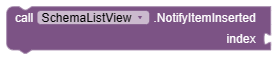 | This blocks insert a new item to the given index, make sure to add the data in your list |
4. Usage and Demo
4.1 Generate Schema
Since this extension works on schema template principle, here is how you can generate or create template.
Method-1:
You can use my Schema Generator to generate the schema for your any type of design.
Method-2(Only for AI2):

4.2 Blocks
Let’s play with blocks now.

Before initializing, configure your properties like animation etc.
![]()
Here is a list of names that I will use to render data on the list.

Now initialize the list view with template, animations etc.
in : Horizontal/Vertical Arrangement, this will not work with scroll arrangement.
type : Linear/Grid
orientation : Horizontal/Vertical
reverseLayout : pass true if you want to use reverse layout i.e last item of the list will be shown first.
schema : JSON template of your design.
clickListeners: You can enable the clicks on your component directly from here, pass the ids of all the components in a list on which you want to enable the click.
animation : Set scrolling animation
total : Set the total amount of list that you want to show.

Here, you have to fill your data in the components. For example, I am using a simple list view that has a label which shows usernames, so now I will use this event SetValues to set the user names on the label from my above list. Use GetComponent to get the component from the id. You can also perform other tasks here.

This extension provides you direct event to get click on the component, you just need to enable the clicks on Initialize block. This event returns you the id, component and index of the item which is clicked.
So this was the basic usage of the extension for rendering a simple data list.

Set the textbox empty or search empty string and your original data will be return by OnSearch event to reset the list again, it’s like closing search bar.
 |  |
 |  |
 |  |
4.3 Search Feature
This extension provides the search function that allows you to implement search feature very easily. Let’s see how to use it.

For implementing search, first you have to use ConfigureSearch block to register the lists that you want to use for searching strings. This block accepts a list of multiple lists. For example, if you have data like name, surname, address. And you want to search a string in all of these list then just give these lists to this block.

I have created a search bar to get input of the search.
Now track the textbox text and use Search block to search the string, this block will search the given string in the lists that were used to registered by ConfigreLists block.

Once the search is done, OnSearch event will be triggered with the new data, you must update your data list here to show the user new data. sortedList return a list of lists as the search operation were performed in multiple lists(that were registered), so I have used here select list item block to update my original list. This will update and show the new data to users.
Demo

5. Screenshots



6. Price
For India: ₹499
Outside India: $7
7. Donate
If you liked my any work or the extension, you can support by donating some amount.
Paypal: paypal.me
UPI: iamwsumit@kotak
If you have any issue regarding the extension then you can contact me here
Thank you